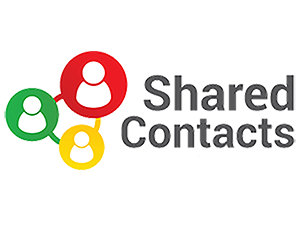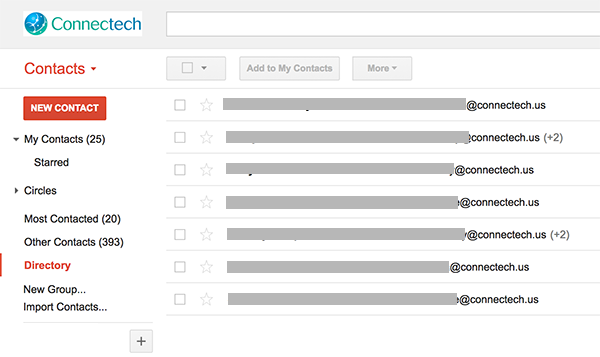Did you know that G Suite automatically maintains a directory of internal company users? You can view the Directory by first logging into your Gmail account (www.gmail.com) with a browser. Then, near the upper left corner of the browser window, click the word “Mail” (above red box) and choose “Contacts.”
Click on the word “Directory” (in the left column) to see a directory of your company’s users.
A screen similar to the following should appear.
This doesn’t include viewing personal contacts from other users in your organization. Some users want to be able to share personal contacts with others in the organization. How do you do this?
If you’d like to share your personal contacts with others, this can be done using tools in the G Suite Marketplace. Search on “contact sharing” and you’ll see several options such as the ones below:
You can watch a video on How to Use Google Apps Marketplace, or follow these steps to add one of the apps to your G Suite domain. Please call Connectech if we can assist you with this.
Another option is to use a Google Developer API. Here’s one example of an API that may work for your organization: https://developers.google.com/people/ If you need assistance integrating this developer tool into your organization’s G Suite account, please contact us.