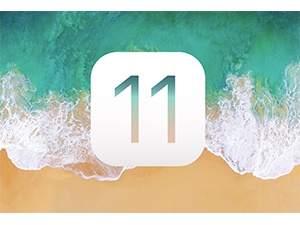Have you purchased a new iPhone 8 or iPhone X? So far, there are no major performance issues reported about the new (and very speedy) A11 Bionic processor or the new Apple‑designed three‑core GPU (graphics processor unit) which is up to 30 percent faster than the (prior-generation) A10’s GPU.
However, as we’ve written about previously, if you own an older iPhone and upgraded to iOS 11, you may notice some sluggishness and reduced battery life after the update. To help improve performance, here are some suggested fixes.
Update to Latest Incremental iOS Version
First, make sure you’re running the latest version of iOS 11 by going to Settings > General > Software Update. If you’re not running the current version, install the update. Apple frequently releases updates to address concerns, and updating may help address performance issues you’ve been experiencing.
Background App Refresh
Background App Refresh — which lets an app check in with servers even when you’re not using it — may have automatically been turned ON during the update. Disabling this setting for certain apps will increase your battery life. To review your settings and turn off the unnecessary apps, go to Settings > General > Background App Refresh. Review the list of apps and turn off any that do not need to refresh in the background.
Note that even with Background App Refresh turned off, apps will still update normally whenever they are launched — you may just have to wait a few additional seconds for the app to connect to its server when you open it.
In particular, turning off background refresh for the Facebook app may be a big benefit because it’s notorious for reducing battery life. It’s a good idea to leave Background App Refresh turned on for all text messaging apps such as Messages, Google Hangouts, or WhatsApp so that you continue receiving messages as they arrive.
Restart Your Device
Simply restarting your device when it’s running slowly may clear things up. There are two ways to do this. You can hold down the phone’s power button for a few seconds until you see the “Slide to Power Off” button appear. You can also go to Settings > General > Shut Down. After shutting down, wait a few seconds and then turn the phone back on.
Reset All Settings
If you purchased a new phone and restored your data and settings from a backup, or if you have an older phone and are still experiencing slowdowns after trying the suggestions above, you can try “Reset All Settings.” Go to Settings > General > Reset > Reset All Settings. Be aware that, although this can be a great way to address performance concerns or issues, you will likely need to re-enter your passwords and set certain preferences again, as this will reset all of the phone’s settings to the state it was in when it left the factory.
Last Resort
If none of the above suggestions work, as a last resort you may want to consider reinstalling iOS 11. We’d be happy to discuss this with you, and assist with the process — please give us a call or email us.