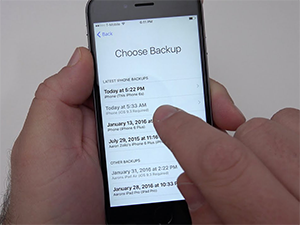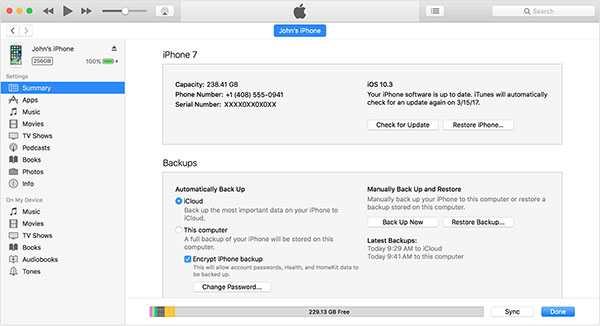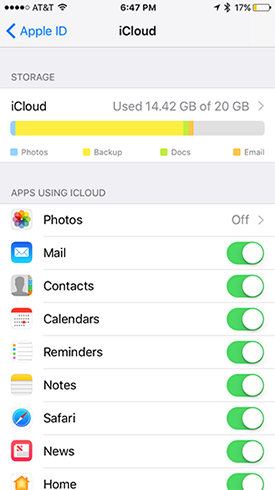iCloud
The easiest backup is the one that happens automatically. If you have an iPhone, we strongly recommend that you purchase enough iCloud storage space to sync your Photo Library and also backup your iPhone and/or iPad. To automatically back up to iCloud, you’ll need an iCloud account, which uses your Apple ID to sign in. Your first 5GB are free, and more storage space is available (50GB for .99 cents a month, up to 2TB for $9.99/month). Your iPhone will back up from anyplace you have access to WiFi.
It’s easy to check to see if your iPhone is currently being backed up. Make sure your iPhone is connected to WiFi and (on iOS 10 or 11) go to:
Settings > [your name] > iCloud > iCloud Backup
Make sure iCloud Backup is switched to “on.” You’ll see the date of the last backup. If you don’t see a recent backup, click on the link “Back up Now.” If you need more details, follow these directions. You can learn how to manage your iCloud storage by following these directions. You should also know what an iCloud backup does and does NOT back up.
iTunes
In addition to automatic backups, we recommend that you regularly create a manual backup to your own computer. This will allow for a faster restore if needed, such as if you lose your phone or if you’re about to get a new one (which many of us will be doing this fall when new iPhone models hit the stores). From your Mac or Windows PC, you can make a backup of your device in iTunes via USB. Syncing your device with your computer isn’t the same as making a backup, but a sync will assist with the restore of the device later. An iTunes backup includes nearly all of your device’s data and settings. Here’s what an iTunes backup does and doesn’t back up.
For step-by-step instructions, see how to back up with iTunes.
Restoring from a Backup
Follow these directions to restore your iPhone from a backup.
If you have Photos backup turned on, all of your photos and videos are automatically backed up in iCloud. To see if your Photos are backed up in iCloud, go to:
Settings > [your name] > iCloud > Photos
If Photos is set to “off,” turn it ON to back up to iCloud. Remember that, with Photo backup turned on, if you delete a photo or video on your iPhone it will also delete the photo and video in iCloud. See this post.
If you’d like assistance with strategies for automatic backup of your iPhone, iPad, or any other device, please give us a call at (916) 972-9000.