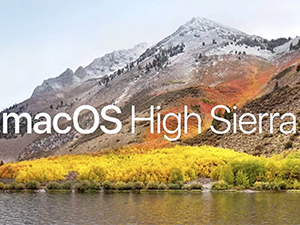MacOS High Sierra 10.13.5 was released on June 1, 2018 and is recommended for all MacOS High Sierra users. The update improves the stability, performance, and security of your Mac.
In addition to important security features (read the list here), plus updates for Enterprise customers (click here), the update adds long-awaited support for Messages in iCloud.
This feature lets you store your text messages, with attachments, in iCloud. This is useful for a number of reasons:
- It allows for better syncing of messages across your devices.
- Because photos, attachments, and older messages are stored in iCloud, it saves local storage space on your computer.
- It allows for smaller iCloud backups, as messages are not included in your backup storage quota.
- It allows you to sync your old messages with newer devices, meaning that if you buy a new iPhone or iPad, all of your messages will be available on the new device.
To enable Messages in iCloud on your Mac, first open the Messages app. From the Messages menu, select Preferences. Click on the Accounts tab, and then select your Apple ID from the accounts list on the left. Then click ”Enable Messages in iCloud.”
You’ll also need to enable this feature on your iOS devices so your messages will sync with your Mac. To do this, open the “Settings” app on your iPhone or iPad. Tap your name at the top to access iCloud storage. Scroll down to “Messages” and tap the toggle switch, turning it to the on position (green visible).
With Messages in iCloud enabled on your devices, your messages will upload to iCloud servers and synchronize across them all.
The MacOS High Sierra 10.13.5 update can be downloaded from the App Store.
Click here to view a video from appleinsider with more information about Messages in iCloud for the Mac.